Manageable email templates in online booking software can be customized to suit the needs of the business. For example, you can customize the email templates that are sent to customers when they book an appointment. You can also customize the email templates that are sent to staff members or admin when they receive a new booking request.
What changes you can do in email templates?
- Email subject
- Email content with business branding design
- Predefined dynamic content shortcodes to adjust in email subject & content.
- Enable/disable email template to prevent or send notification
- Ability to manage email template of Customer,Staff, Admin & Common email templates.
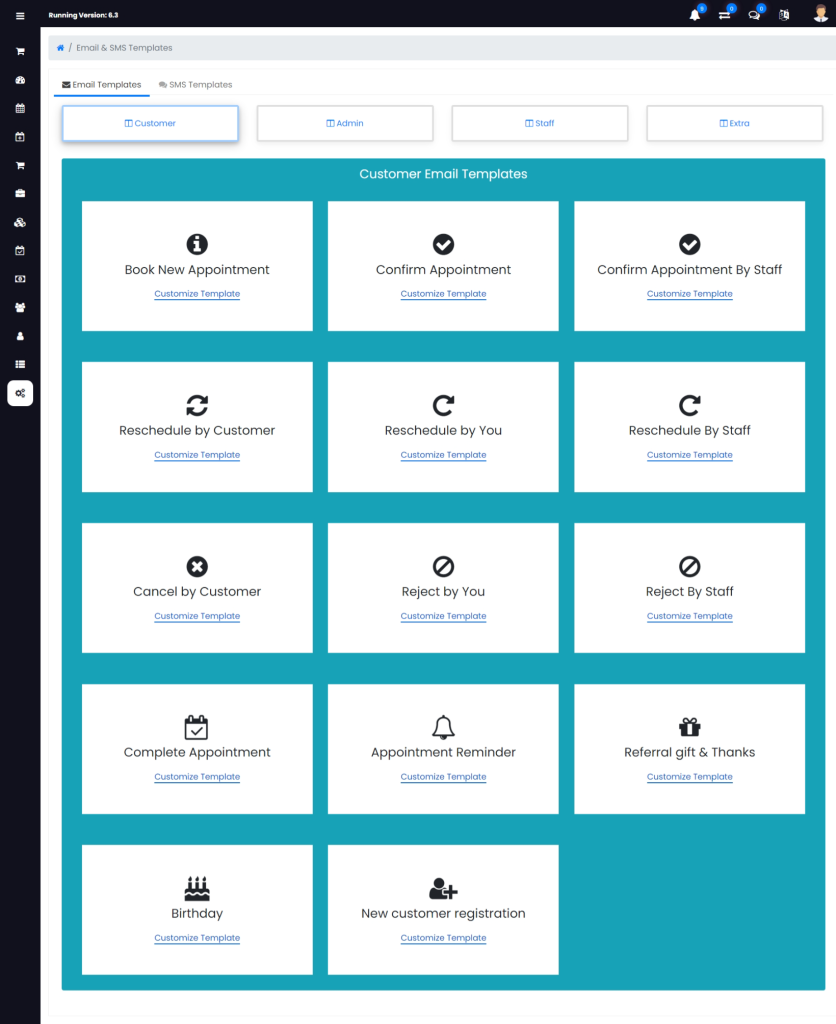
What are the steps to manage email templates:
- Login to admin dashboard
- Go to “Setup” menu from dashboard
- Under “Notifications” go to “Email & SMS Templates”
- Click on button “Customer” to update customer email templates.
- Click on button “Admin” to update admin email templates.
- Click on button “Staff” to update staff email templates.
- Click on button “Extra” to update common email templates of all users like forgot password,Successfully Reset Password Notification.
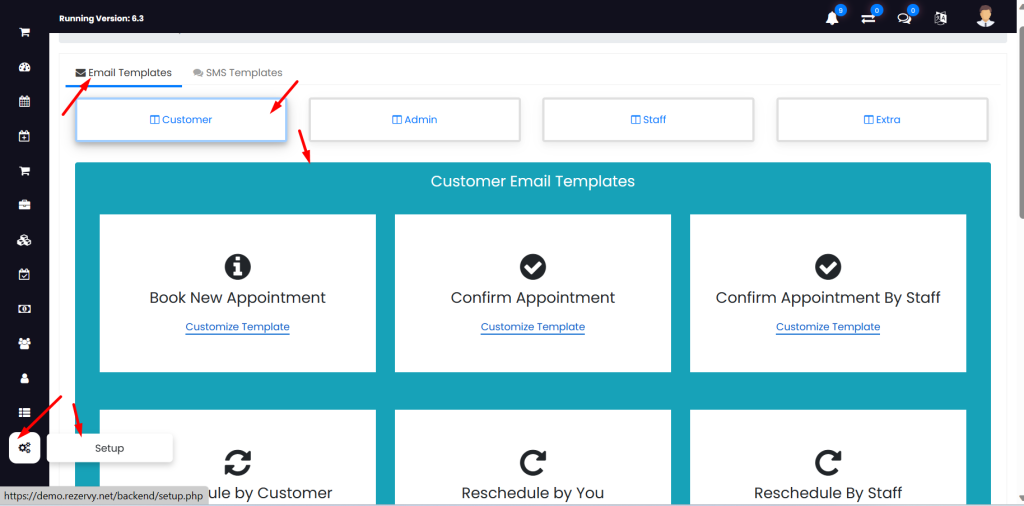
- Click on “Customize Template” link to update specific template.
- New modal popup will open
- You can update template status to enable/disable to send email or not. Email subject & Email content.
- Click on “Save tempate” button when all changes done.
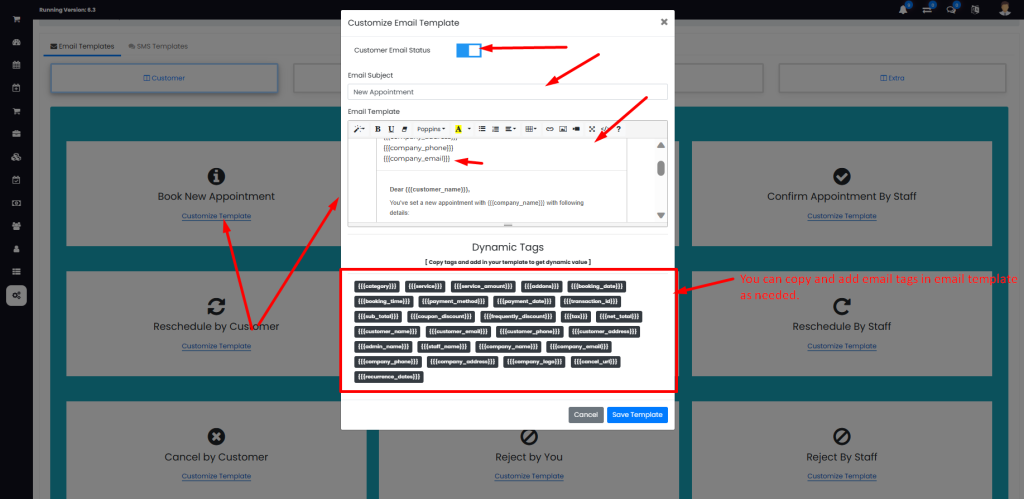
I hope this helps! Let me know if you have any other questions.